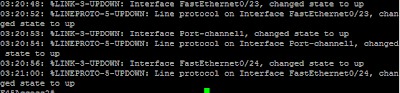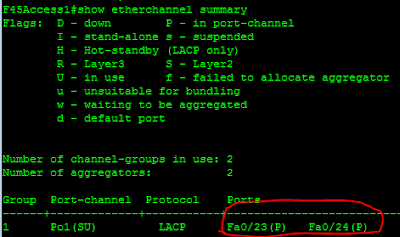Scenario:
New users are being adding to the 45th floor of ACME Inc. corporate office. There are only (2) ports left on the existing switch. Your network manager tells you to take a 24 port switch (F45Access2) that you have in stock and interconnect it to the existing access switch (F45Access1). Here are the requirements for the install:
1. F45Access2 must be able to receive updated VLAN information when new VLANs are added to F45Access1
2. Use the (2) available ports (fa0/23 and fa0/24) on F45Access1 and create a single, logical trunk link to F45Access2
3. Make sure that only VLANs 10-20 are allowed to traverse the link
4. VLAN 10 is not assigned to any users and will be designated as the Native VLAN
Implement
To propagate VLANs automatically from F45Access1 to F45Access2, we’ll need to set up VTP:
Configure F45Access1 as the VTP server:
Use VTP version 2 and set the domain name to ACMEinc:
Verify the VTP configuration:
Configure the etherchannel ports:
Only allow VLANs 10-20 to traverse the trunk:
On F45Access2, configure as VTP client. **Note prior to completing the following steps, make sure that the switch trunks are disconnected. This will prevent the VLAN database on F45Access1 from being overwritten.
Configure the etherchannel ports:
Now compare the VTP revision number on both switches. In this case F45Access1 has a lower configuration revision number. If we were to connect the switches to each other, F45Access2 would overwrite F45Access1 vlan database:
Verify the trunk link. We can see that the trunk link is up and only allowing vlans 10-20:
Verify VTP. From the “show vlan” output, we can see that the vlan database from F45Access1 has propagated over to F45Access2 – both databases are identical.